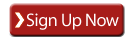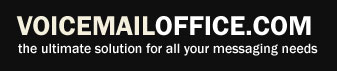 |
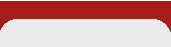
Local Voicemail Office Instructions

 Welcome to your new Voicemail Office system! In order to get the most out of your Local Voicemail Office (LVO), please follow these setup instructions carefully:
Welcome to your new Voicemail Office system! In order to get the most out of your Local Voicemail Office (LVO), please follow these setup instructions carefully:
First Time Voicemail Setup
Step 1. Dial your voicemail number.
Step 2. When the greeting starts to play, PRESS * (asterisk).
Step 3. Enter your password when prompted. Once you enter the password, you have successfully logged into your number.
Step 4. Follow the prompts to set up your mailbox's main greeting and password for the first time.
Congratulations! You are now ready to begin taking messages!
Setting up your personal greetings*
Your Voicemail Office system comes with 3 FREE extensions, which can be reached from the main menu. Callers can press 1-3 during your main greeting to listen to other announcements or information for up to 3 minutes in length each. After the extension greeting plays, the system will default into the same voicemail box so that callers can leave a message. To record extension greetings:
Step 1. After following the steps to setup your mailbox for the first time, hang up and redial your voicemail number.
Step 2. PRESS the * (asterisk) key to interrupt the main greeting.
Step 3. Enter your password when prompted.
Step 4. PRESS 4 for "MAILBOX OPTIONS".
Step 5. PRESS 2 to "CHANGE MAILBOX SETTINGS".
Step 6. PRESS 5 to "RECORD YOUR PERSONAL GREETING". Once you have pressed 5, the system will ask, "Which personal greeting would you like to record?"
Step 7. Select 1, 2 or 3 to record the message you would like to play when your caller presses these keys during your main greeting. PRESS # (pound) once you have completed recording.
If you wish to add more extensions, we offer two other packages that provide for either 5 extensions or 9 extensions total for an additional cost. Special customization is also available.
*All voicemails will be directed to the same box. If you need separate voicemail boxes, you will need to sign up for our Virtual Voicemail Office (VVO) system. The LVO comes with one main voicemail box.
Accessing your mailbox options
Step 1. Dial your voicemail number.
Step 2. When the greeting starts to play, PRESS * (asterisk).
Step 3. Enter your password when prompted.
You are now in the menu options where you can...
- Manage new and saved messages
- Re-record your personal greeting
- Manage notification settings and much more
Quick Key Guide for managing messages
 1 Plays new message
1 Plays new message
2 Saves message
3 Deletes messages
4 Plays Caller ID/Date/Time
5 Forwards message
6 Responds to message
7 Rewinds message 3 seconds
8 Pauses Message
9. Fast forwards message 3 seconds
Re-Recording your personal greeting
Step 1. Dial your voicemail number.
Step 2. When the greeting starts to play, PRESS * (asterisk).
Step 3. Enter your password when prompted.
Step 4. PRESS 8 to "RECORD YOUR PERSONAL GREETING".
Step 5. PRESS 1 to preview the greeting you will recording over, or PRESS 2 to record. Press # (pound) once you have completed recording.
Changing your password
Your initial password is set to the last four digits of your voicemail number. If you are unable to login, please try this first before contacting support.
Step 1. Dial your voicemail number.
Step 2. When the greeting starts to play, PRESS * (asterisk).
Step 3. Enter the current password when prompted.
Step 4. PRESS 7 to "CHANGE YOUR PASSWORD".
Note: You may also change your password online. Please follow the steps below to login.
Online Account Management
Online you can view your account information, call activity, listen to voicemail, read faxes, upload greetings and much more! Voicemail and faxes are preset to be delivered to the e-mail address provided on your application, which can be changed after logging in.
Step 1. Go to www.voicemailoffice.net/login
Step 2. Enter your Voiemail Office number as the "Login ID" and enter your password. (Your password is set to the last four digits of your number initially, unless it has been changed.)
Step 3. Once logged in, please click on the "Configuration" tab to adjust settings. You can click on the "i" icon next to each field for more information.